-
Posts
1,686 -
Joined
-
Last visited
Never
Posts posted by Lamez
-
-
Just install Linux.
-
This is true, I know about the power saver and whatnot. I did not know they did the wireless connectivity.
-
I seriously doubt it. It could be your OS, but from the popular OS's that I know of, they don't do that.
-
Oh, okay. Well I banned your new account. Give it a go.
-Thanks again!
-
Amazing.
-
Well I have a column in the database that checks for a ban flag. I know this is all server side, but what is your browser and OS? How did you login? did you type in your email and password?
-
Dang, I need to look into the ban system. My code is full of bugs, gosh.
-
It looks pretty neat. I like it. I notice something, not sure if is suppose to be like that or not. The search bar hangs over a little onto the user name, and password box. Picture is attached.
I am running Firefox 3.5 on Ubuntu 9.10.
I like it, it looks great!
[attachment deleted by admin]
-
My host allows unlimited, and I have been with them for over three years now.
-
Hey Guys,
I watched one of the best documentary I have seen in a long while. It is very interesting. It is called Revolution OS.
It starts off with Richard Stallman in a Artificial Intelligence lab at MIT (not sure, I think it was MIT), where they where developing an Operating System. When the administration wanted passwords, which they hated all around. So he leaves and decides to create an operating system like Unix. He calls it GNU (Ga-Noo), it stands for GNU Not Unix. He allowed the software to be free, and open. He wrote the C complier, and immediately received responses, and revisions. Later on, when he was towards the end of finishing up the OS, he needed the final piece, the kernel. Meanwhile Linus Travolds was writing a kernel that was similar to Unix, because he was use to using it (Unix), and so on. He called it Linux. Since the kernel was open-source and free, the GNU project took a hold of it and a few years later finished their GNU\Linux operating system.
This is packed with all sorts of information, it is very very interesting. I recommend you guys rent a copy, or buy it. It opened my eyes to all sorts of things.
http://www.gnu.org/licenses/gpl.html
Any feedback? Do you guys have any other Docs. that are related to this? Please share!
-
Ya, I am still working on it. You where able to log in?
-
-
-
-
I use regexp all the time when I need to validate formats or extract portions of a string. Although I do agree the regexp engine is probably more "heavy" than basic string operations.
<?php function checkEmail($email){ if(filter_var($email, FILTER_VALIDATE_EMAIL)){ return true; }else{ return false; } } ?> -
lol I was just making sure. Also, try to log back into your account.

-
Thanks. is .htaccess only with apache right?
-
Thanks, I am soon going to put a index in those folders, but because I am testing I am going to leave them open for ease. Is there a way where they can access them via the address? I bet I would have to use .htaccess
-
I use this function on any variable that is about to be check with, or added to the database. I think it might help you as well.
function clean($str){ $str = @trim($str); if(get_magic_quotes_gpc()){ $str = stripslashes($str); } return mysql_real_escape_string($str); } //Example $username = clean($_GET['username']); $q = mysql_query("SELECT password FROM users WHERE username = '$username'"); $n = mysql_num_rows($q); if($n > 0){ echo "User found!"; }else{ echo "Error"; } -
Ya, see both of you have the same link.
The account number is the, and the key is the same. The script is faulty. I will upload my new version here in a second. I have not done those things you told me about oni-kun. I will post back when I upload those, though.
Sounds good. How are you doing the e-mail verification? Cron jobs? Or something simple?
As in emailing? I am using Pear's powerful SMTP class. I love pear!
-
I would almost consider that advertising.
-
thorpe actually helped me setup my first Linux server. My first interaction with Linux was with Ubuntu. I love Ubuntu as a desktop. I run Debian on both of my servers. I have a web development\ file sharing server. I also have a proxy server running. I have never touched any other distro for a server. I have played around with mandrake, and other various distros.
For kicks and giggles, here is a tutorial file I put together, I have not updated it. It might have some random notes, but oh well.
# denotes to run as root
in nano commands:
CTRL+X, and press y, then press enter to save
CTRL+Z closes, with no changes
CTRL+W type in phrase, and press enter
NOTE: if apt-get does not work, try aptitude instead.
To reboot server type REBOOT as root, or if you have sudo installed sudo reboot
Start off by adding these (to save some headaces)
#nano /etc/apt/sources.list
deb http://ftp.us.debian.org/debian lenny main
deb http://www.backports.org/debian lenny-backports main contrib non-free
then close nano, and run
#apt-get update
#apt-get install debian-backports-keyring
NOW->
UPDATE!!
#apt-get update
First Install SSH
#apt-get install ssh
Install SUDO
#apt-get install sudo
then edit sudoers
nano /etc/sudoers
username_here ALL=(ALL) NOPASSWD:ALL
Then change port in ssh (nano /etc/ssh/sshd_config), and disable root remote login.
(original port:22), set PermitRootLogin no, and make sure Protocol is set to 2 only
Now restart ssh server, /etc/init.d/ssh restart
Go ahead and install samba server with
sudo apt-get install samba
now add a user with:
sudo useradd username_here
sudo smbpasswd -a username_here
Create a folder to share:
sudo mkdir PATH
now give it permissions
sudo chown -R username_here folder/path
Open up the config file
with: sudo nano /etc/samba/smb.conf
backup file, to do so, save the smb.conf as something different like smb_b.conf, to do so press CTRL+O
now open up the orginal file, and erase everything!
and add this with your settings
[global]
workgroup = Utopia
security = user
read only = no
netbios name = server_name
server string = File Server
log file = /var/log/samba/log.%m
max log size = 1000
syslog = 0
[Megatron]
path=/
browseable=yes
writeable=yes
valid users=lamez
admin users=lamez
save the file as smb.conf
now you can test it like: sudo testparm
now restart the samba server: sudo /etc/init.d/samba restart
You can test it also like:
sudo apt-get install smbclient
sudo smbclient -L //debianserver -U username_here
more conf options here: http://linux.die.net/man/5/smb.conf
Mouting a Hard Drive to a Folder...
If you are adding a second harddrive or even a third, you must set a folder or a mount point for it. If you want to share this hard drive, then make sure you make it the folder you made eairler
type: sudo fdisk -l
find the correct hard drive, it should look something like /dev/hdc
now lets partition, if needed, type this sudo cfdisk /dev/hdc (instead of hdc, make it the hard drive you are working with)
1. New >> Primary >> Size in MB
2. Once done select Write
3. Select Quit
now format it! mkfs.ext3 /dev/hdc1 (change hdc, to the name of the hd, leave the 1)
lets mount it!
sudo mount -t ext3 /dev/hdc1 /foler
change hdc to the name of the hard drive, and new-disk to folder name!
**Mouting Windows HD******************************************************************8
sudo mount -t ntfs -o nls=utf8,umask=0222 /dev/hdb1 /folder
change hdb1 to the hard drive! change folder to your folder!
adding to fstab
/dev/hdb1 /mnt/windows ntfs ro,umask=0222 0 1
change hdb1 to desired hd!
to have write access to the drive downlaod ntfs-3g (for etch)
sudo apt-get install fuse-utils libfuse2
sudo dpkg -i libntfs-3g0_0.0.0+20061031-6_i386.deb
sudo dpkg -i ntfs-3g_0.0.0+20061031-6_i386.deb
be sure to set the file system as ntfs-3g in fstab, and as you mount it.
**********************
you can check it by: sudo ls -lsa /folder
lets add it to fstab, so it will be mounted on boot up!
sudo nano /etc/fstab
add the following:
/dev/hdc1 /folder ext3 defaults,errors=remount-ro 0 1
change hdc and /folder
save, and you are mounted

Lets install Lamp (Linux Apache MySql PhP) + Phpmyadmin-------------------------------
=Apache + PHP 5
sudo apt-get install apache2 php5 libapache2-mod-php5 (<-- change 5 to 4 for php 4)
-Might not need.*
now type in the the ip of the machine to see if it works, now if it redirects to the folder: apache2-default/ you can change by:
cd /etc/apache2/sites-available/
sudo nano default
find this and comment it out RedirectMatch ^/$ /apache2-default/ by adding a # to the beggining of it!
now restart the apache server by: sudo /etc/init.d/apache2 restart
now delete the apache2-defualt dir by: sudo cd /var/www && rm -rf apache2-default/
=MySql
sudo apt-get install mysql-server mysql-client php5-mysql
Make Public:
sudo nano /etc/mysql/my.cnf
find Find the line bind-address = 127.0.0.1 and comment it out (with #)
sudo netstat -tap
Output Looks like below
tcp 0 0 *:mysql *:* LISTEN 4997/mysqld
change mysql password:
sudo mysqladmin -u root password new-pass-word-goes-here
or
sudo mysqladmin -h root@local-machine-name -u root -p password your-new-password
restart!
sudo /etc/init.d/mysql restart
=PHPMYADMIN
sudo apt-get install phpmyadmin
type: sudo nano /etc/apache2/apache2.conf
find the very last line, and add this: Include /etc/phpmyadmin/apache.conf
restart apache: sudo /etc/init.d/apache2 restart
-
ya, like this
echo '<form action="?username="'.$_GET['username'].'" />;
-
$q = mysql_query("SELECT * FROM table WHERE name = '$name'"); $n = mysql_num_rows($q); if($n > 0){ echo $name; }else{ echo $name." not found."; }


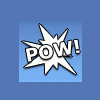
Streaming .pls over Smartphones
in Miscellaneous
Posted
Hey guys, I am working on a project which requires users to listen to .pls streams from a shoutcast server to their phones.
Some phones don't work out of the box with .pls files.
I know my pre does
I have found apps for these phones so far:
-Android
-Blackberry
Not sure if iPhone works, can't find a app either.
Please help me add to the list, if your phone does not work out of the box with pls streams, please post it here. Post possible phones as well, or even apps.
-Thanks for the help!